What where the errors in the most recent run?
How to do it
- Use the
Find databutton to open theFind files by referencedialog - Select
resultsand your named results. - Add
:lastto the textbox. Add a partial path or date, if needed. - Right-click the last item shown in the results list. Select
Show run. - Click to open the run manifest.json
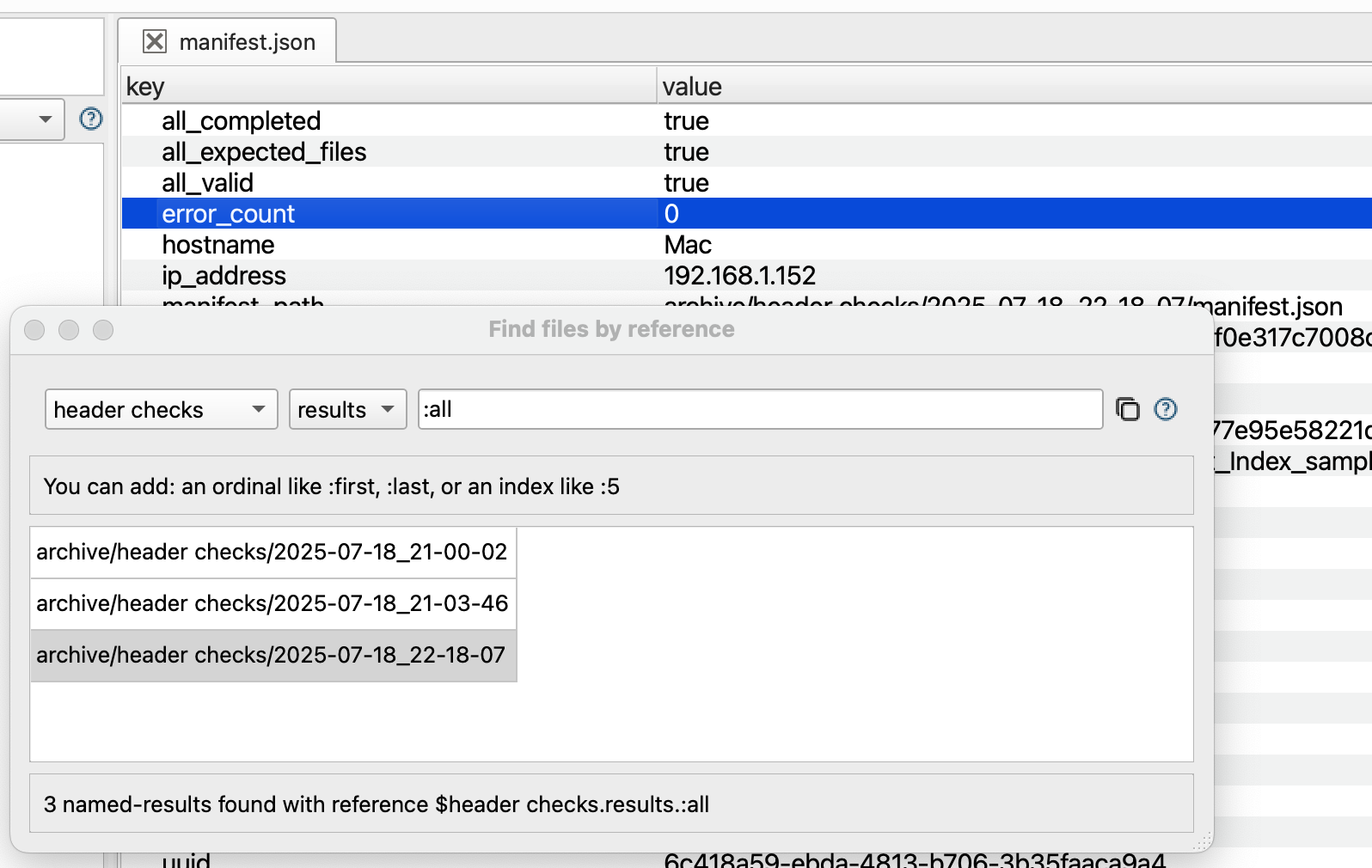
- Look at the
error_countkey to see the total errors in the run. - Click on the directory containing the results of an of the csvpaths in the run. Inside you will see the
errors.jsonfile containing all errors from the run. Withinerrors.jsoneach item in the list of errors, if any, has amessagekey with the built-in or user-defined error message.
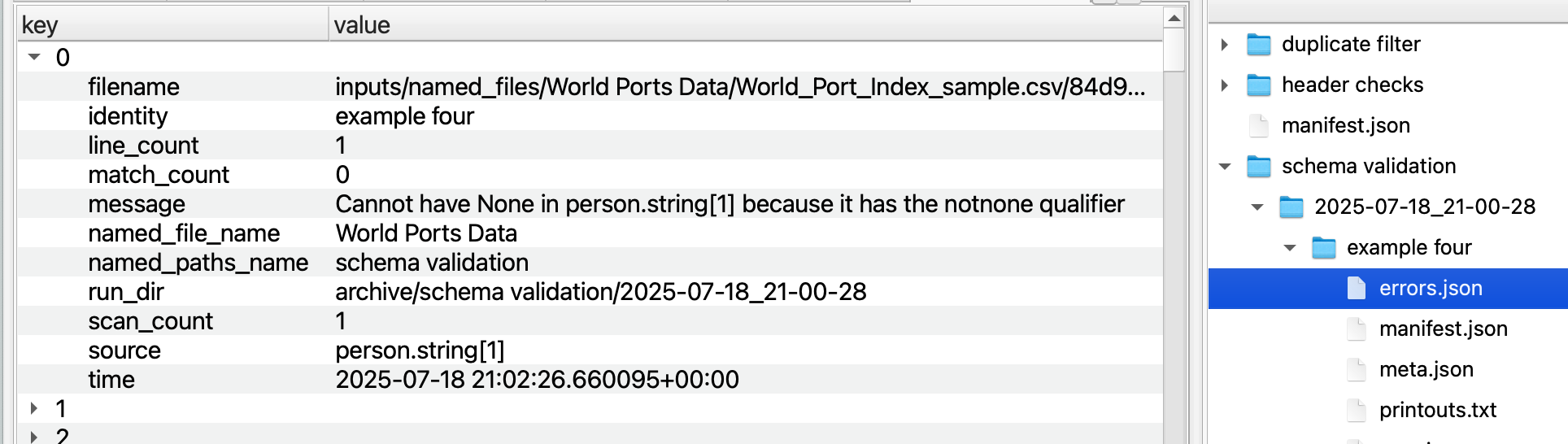
- Depending on how the csvpath was written, there may be useful error-related info in the printouts, if any. If a
printouts.txtfile was generated, click on it to check.
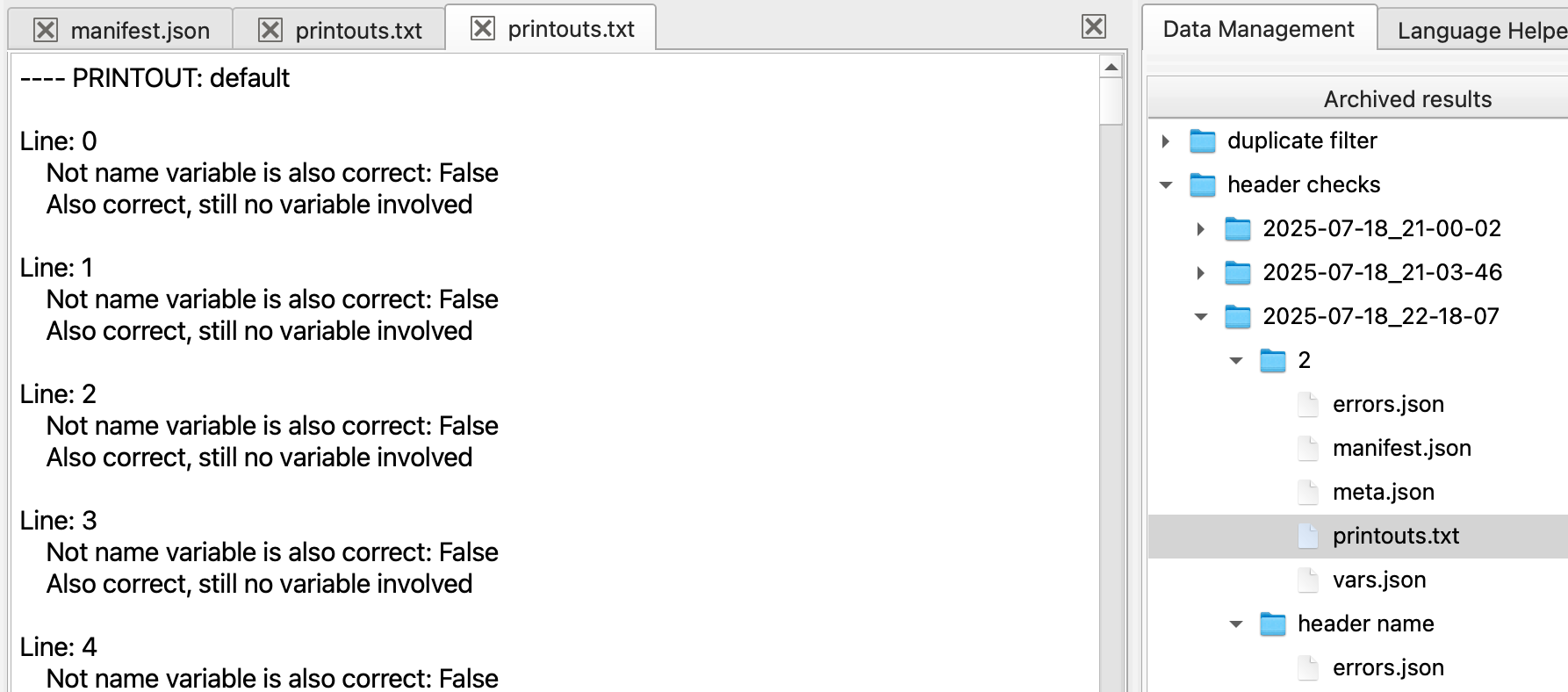
What you need
You need read-only access to the archive in whichever backend it is configured for.
You may need to add a username and password to your configuration for SFTP or environmental variables for the cloud provider backends.
Click the Open config button at the bottom left to open the config panel where you can enter your environment variables and/or integration configuration credentials.